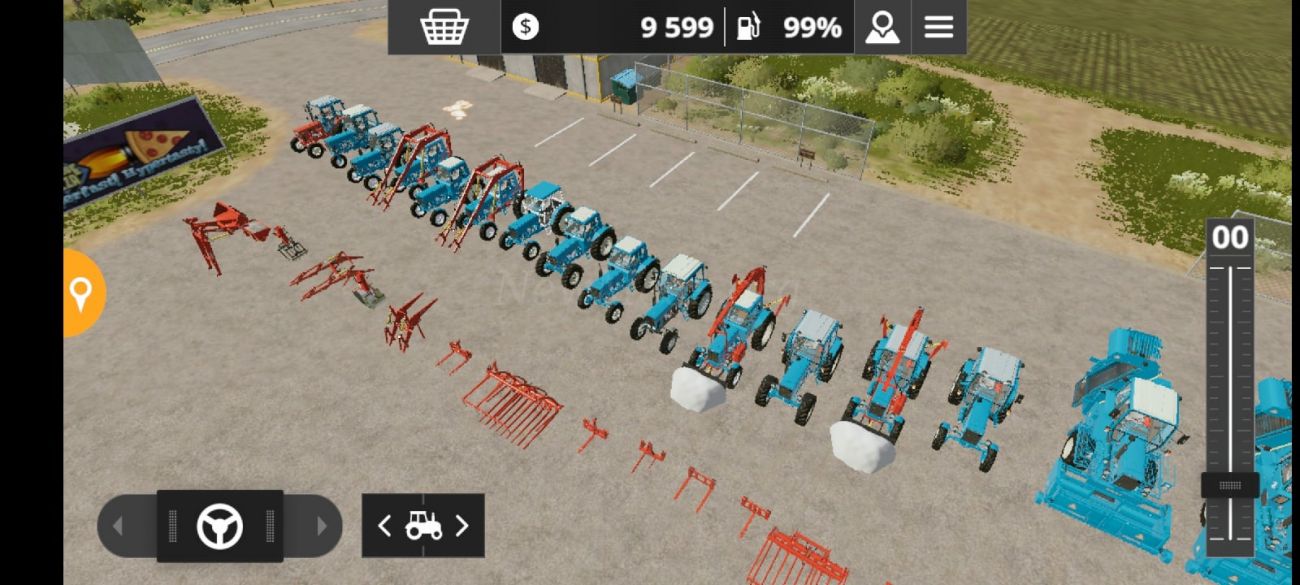How to install mod for Farming Simulator 20 Android
I very often began to face the problem that many do not understand how to install add-on mods and decided to write this detailed instruction. I hope you understand, I wrote briefly, but so that the main meaning was clear.
So how do you install FS20 mods on Android version 0.0.0.73 of the game (this will also work on older versions)? Let's figure it out.
1. Install the game Farming Simulator 20 (if it is already installed, go directly to step 2);
2. Open the APK Editor application (preferably 1.14.0 Pro +) and select the "Select installed apk" item in it, look for FS20 in the list, select it, then a window will open, select 1 item (Partial files), select the "Files" section ( located at the bottom in the middle), and go along the path: assets/data;
3. In the data folder, create a mods folder;
4. In the created folder, create a subfolder in which the mod files will be located. For example, let's take MTZ 920. For it, the subfolder is called 920, it should turn out like this: data/mods/920, you can see the name of the subfolder in the xml file of the mod in the image line, the whole path is written there;
5. After creating a subfolder, click on the box next to this subfolder and select "Replace". A window with files will open, find where your mod is saved and select the folder with the mod (important: you can replace the entire mod, and also folder 2 separately, and add the xml file yourself, but I advise you to better replace the entire folder, take the same MTZ 920: I select the 920 folder, look for the "MTZ 920" folder in the list of files, folders, i3d mod and xml will appear, do nothing else and click on "OK". That's it, the replacement process has begun, we are waiting for the end. We finished in the mods folder;
6. Go to the maps folder and look for the mapUSM.xml file in it;
7. Open mapUSM.xml and look for the line there:
<!--storeItems filename="mapUSM_storeItems.xml" /-->
We remove all the dashes and the exclamation point before mapUSM, sign $data/maps/ it should turn out like this:
<storeItems filename="$data/maps/mapUSM_storeItems.xml" />
Save the file and exit it.
8. Now we go directly to the mapUSM_storeItems.xml itself (I already added it in 0.0.0.73, add it yourself on the rest). Now in the filename line we write the path to the xml file of the mod, take MTZ 920: "$data/mods/920/MTZ_920.xml" (and so we write to each mod, only the subfolder and the name of the xml file change. Save the file, exit it, and in the upper right corner, click on the word "Assembly". We are waiting for the assembly to finish, after it is completed, click "Install", after deleting the installed game. Done, we are waiting for the end of the installation of the apk, launch the game and rejoice.
Author instructions: Tirsan. Have fun playing FS 20 on Android!
Help
-
Farming Simulator 23 Mobile
-
Farming Simulator 20 Android
-
Farming Simulator 19 PC
-
Need for Speed: Payback
-
Need for Speed: ProStreet
-
Wreckfest PC
-
MudRunner 2017
Leon Cupra
FS23
and make it a little faster. Thank you.
Instalei o mod Damcon PL-10 tudo certinho, porém ele trava logo depois que faz a compra, o jogo roda direitinho, quando compra. ..

 9 / 3.8
9 / 3.8